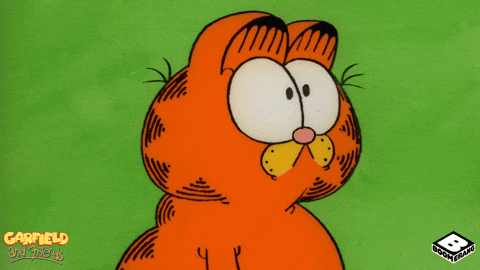This Python project automates the process of collecting, storing, and visualizing exchange rate data from the Banco Central de Venezuela (BCV) website. It utilizes web scraping to fetch the latest Excel file containing exchange rate information, extracts relevant data, stores it in a SQLite database, and presents it through a user-friendly web interface with a not so eye-bleeding chart.
- Automated Data Collection:
- Web scraping of the BCV website to identify and download the most recent Excel file containing exchange rate data.
- Extraction of key information from the Excel file, specifically the exchange rate (price) and corresponding dates.
- Data Processing and Storage:
- Parsing of the downloaded Excel file using
xlrdto read and extract data. - Data transformation and structuring using
PandasDataFrames for efficient manipulation and analysis. - Storage of processed data in a local
SQLitedatabase for persistence and easy querying.
- Parsing of the downloaded Excel file using
- Web Visualization Interface:
- Web server built with
Flaskto provide a dynamic and interactive user interface. - Data retrieval from the
SQLitedatabase usingSQLAlchemyORM for seamless database interaction. - Displays an exchange rate visualization chart using
ChartJSin the frontend. - Focus on Dollar exchange rate data for clarity and specific analysis.
- Web server built with
- Monitoring and Observability:
- Comprehensive application monitoring implemented with
OpenTelemetry,Prometheus,Jaeger,Zipkin, andGrafana. - Metrics collection and exposure via
Prometheusfor performance monitoring. - Distributed tracing with
JaegerandZipkinto track requests and diagnose performance issues. - Visualization of monitoring data and creation of dashboards using
Grafana.
- Comprehensive application monitoring implemented with
- Scheduled Tasks:
- Automated background tasks managed by
APSchedulerfor:- Regularly downloading the latest Excel file from BCV and updating the database with new exchange rate data.
- Checking for data completeness by verifying the number of records from the latest entry to the current date, ensuring data integrity.
- Automated background tasks managed by
- Production-Ready Deployment:
- Configuration for deployment with
Gunicornas a WSGI server for robust web application serving. - Designed to be deployed behind a web server like
Nginx. - Containerized with
Dockerand orchestrated withDocker Composefor easy setup and deployment.
- Configuration for deployment with
- Documentation:
- Automatic documentation generation using
Sphinxbased on the project's codebase.
- Automatic documentation generation using
- Python Libraries:
- Web Scraping:
requests,BeautifulSoup4 - Excel Processing:
xlrd - Data Manipulation and Analysis:
pandas - Web Framework:
Flask - ORM:
SQLAlchemy - Database:
sqlite3 - Task Scheduling:
APScheduler - Web Server (WSGI):
gunicorn - Monitoring & Observability:
opentelemetry-api,opentelemetry-sdk,opentelemetry-exporter-prometheus,opentelemetry-exporter-jaeger,opentelemetry-exporter-zipkin - Documentation:
Sphinx - Dependency Management:
poetry
- Web Scraping:
- Frontend Technologies:
- JavaScript Charting Library:
ChartJS
- JavaScript Charting Library:
- Monitoring Infrastructure:
PrometheusGrafanaJaegerZipkin
- Deployment:
- Containerization:
Docker,Docker Compose - Web Server (WSGI):
gunicorn - Web Server (Production):
Nginx
- Containerization:
If you have Docker and Docker compose installed go directly to the usage section.
To set up the project locally, follow these steps:
-
Clone the repository:
git clone https://github.com/Yoru-cyber/DollarData/tree/main/dollar_data cd dollar_data -
Install Poetry:
If you don't have Poetry installed, follow the official installation instructions: https://python-poetry.org/docs/basic-usage/#installation
-
Navigate to the project directory and install dependencies using Poetry:
poetry install
This command will create a virtual environment and install all project dependencies as defined in
pyproject.tomlandpoetry.lock.
-
Run the Flask web application:
If locally:
python dollar_data/web/app.py
Otherwise make sure you have Docker and Docker Compose installed on your system.
Run Docker Compose to build and start the application:
docker-compose up --build
IMPORTANT
⚠️ IF YOU DON'T HAVE A HOST NAME SET TO RESOLVE THE NGINX ADDRESS IT WILL NOT WORK !!!Go to Proxy Details for more info.
The web application will be accessible at
http://dollardata.local/. -
Access the Web Interface:
Open your web browser and navigate to the address shown in the previous step. You should see the interactive chart displaying the BCV exchange rate data.
-
Background Tasks:
The project is configured with
APSchedulerto automatically run background tasks:- Data Update Task: This task periodically scrapes the BCV website, downloads the latest Excel file, and updates the database. By default, this task is scheduled to run every 24 hours.
- Data Integrity Check Task: This task runs to ensure data completeness by checking for missing records and alerting if there are gaps in the data. By default, this task is scheduled to run every 24 hours.
These tasks run automatically in the background and do not require manual intervention once the application is running.
-
Monitoring Dashboards:
To access the monitoring dashboards, ensure you have
Prometheus,Grafana,Jaeger, andZipkinset up and running.- Grafana: Access Grafana in your browser (usually at
http://localhost:3000or as configured). - Prometheus: Access Prometheus to see raw metrics data (usually at
http://localhost:9090or as configured). - Jaeger: Access Jaeger UI for distributed tracing visualization (usually at
http://localhost:16686or as configured). - Zipkin: Access Zipkin UI for distributed tracing visualization (usually at
http://localhost:9411or as configured).
- Grafana: Access Grafana in your browser (usually at
The project documentation is built using Sphinx. To build the documentation locally:
-
Navigate to the
docsdirectory:cd docs -
Build the documentation:
make html
-
Access the documentation:
Open the
docs/build/html/index.htmlfile in your web browser to view the project documentation.Or you can also run.
sphinx-autobuild docs/source docs/build
You need to set dollardata.local to resolve the nginx-proxy container's address.
Run:
docker psFind the name of the container which has the nginx-proxy image
IMAGE NAMES
nginx-proxy nameofcontainerdocker inspect nameofcontainerAnd then look for IPAddress:
{
"Gateway": "192.168.176.1",
"IPAddress": "192.168.176.2", //This one
}Now you need to set dollardata.local to resolve to 192.168.176.2.
On Windows
There's probably a GUI to change the virtual host configuration but i personally don't know how.
Google it yourself.
On Linux
-
Edit the
/etc/hostsfile:- Open a terminal.
- Use a text editor (like
nanoorvim) to open the/etc/hostsfile:sudo nano /etc/hosts
-
Add Hostname Mapping:
- Find the line that starts with
127.0.0.1(localhost). - Add your computer's IP address and hostname to the end of that line, separated by spaces:
127.0.0.1 localhost containeraddress dollardata.local - Save the file and exit the editor.
- Find the line that starts with
That's all.
This project is licensed under the IDC(I don't care) License. See the LICENSE file for the actual license which is BSD-3.
- This is currently just a toy project and aims not to be for a professional project.
- The Nginx container is configured to proxy pass with a Virtual Host parameter, which means that you have to set the an adress to resolve the host name
That's all.